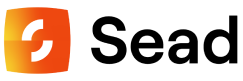Sead Tool Backup
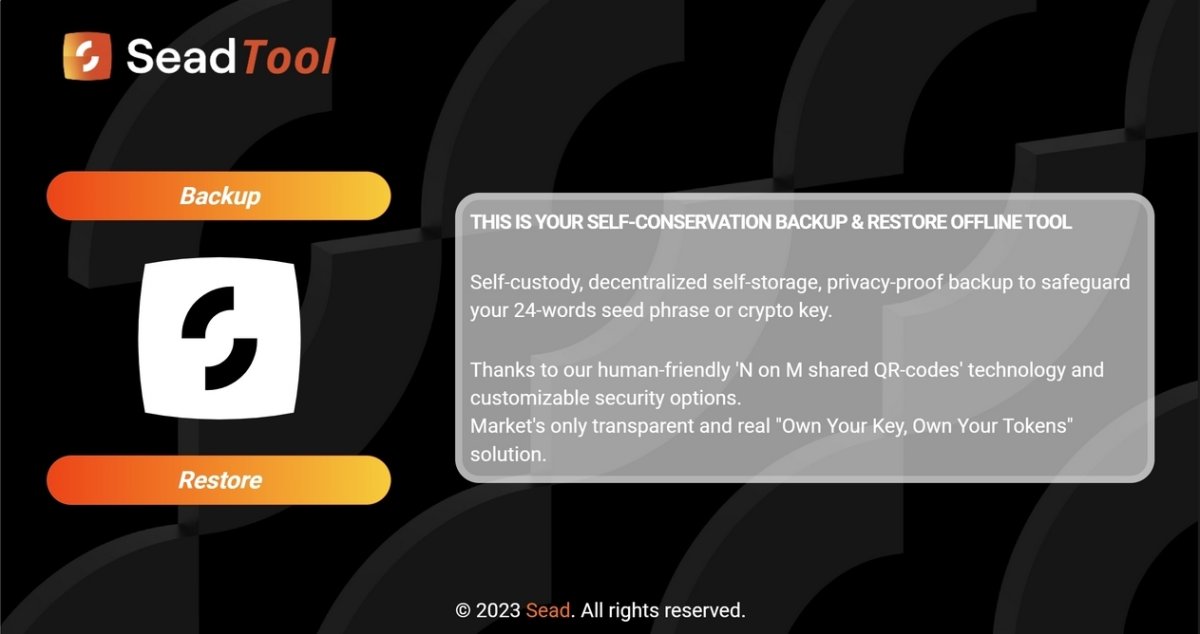
How to Use Sead Tool to Back Up Your Seed Phrase
Backing up your seed phrase securely is essential for protecting your digital assets, and Sead Tool makes this process simple and reliable. Follow this guide to generate your QR codes and ensure your seed phrase is safe and easily recoverable
Step 1: Be Ready
Click on the Backup button on the Sead Tool home page to start the backup procedure. A step-by-step progression of screens will guide you through the process, displayed in the upper-right corner.
You must have your seed phrase ready and ensure the correct order of the words. Some seed phrases use column-based ordering (top-down) or row-based ordering (left-right), so pay close attention to your phrase’s template.
We strongly advise disconnecting your computer from the internet, as Sead Tool works fully offline and doesn’t require an internet connection. Complete the process in a calm and private environment to ensure no one can view your screen.
Click the Start button to proceed to Step 2.
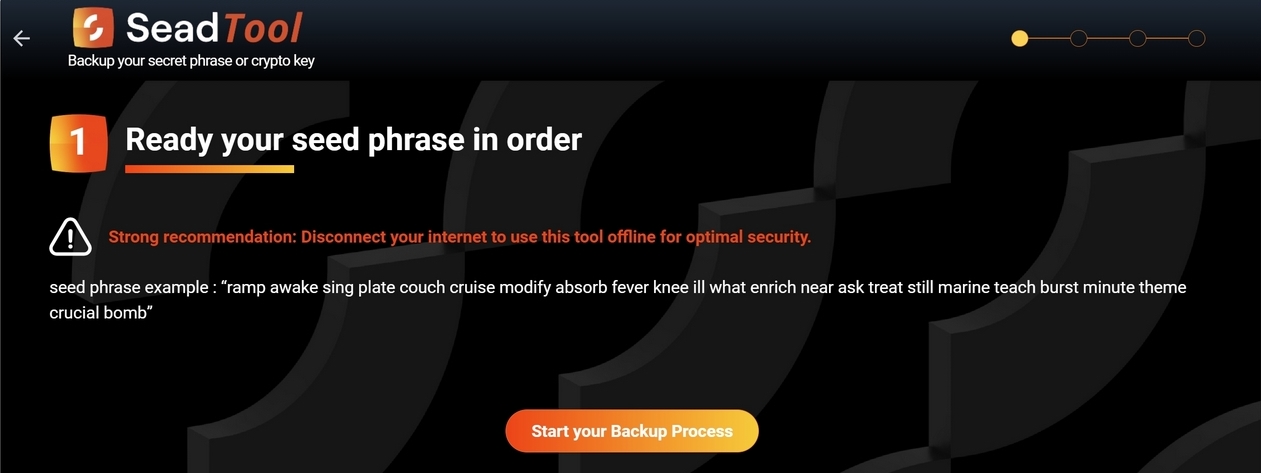
Step 2: Selecting QR Code Options
Define your personalized backup settings:
- Number of QR Codes to Generate: Choose how many QR codes to split your seed phrase into. The default is 6 QR codes.
- Minimum QR Codes Required for Restoration: Specify the minimum number of QR codes required to restore your seed phrase. The default is 3 QR codes.
For example, with 3/6 settings, you can lose or compromise up to 3 QR codes. As long as you have at least 3, you can restore your seed phrase.
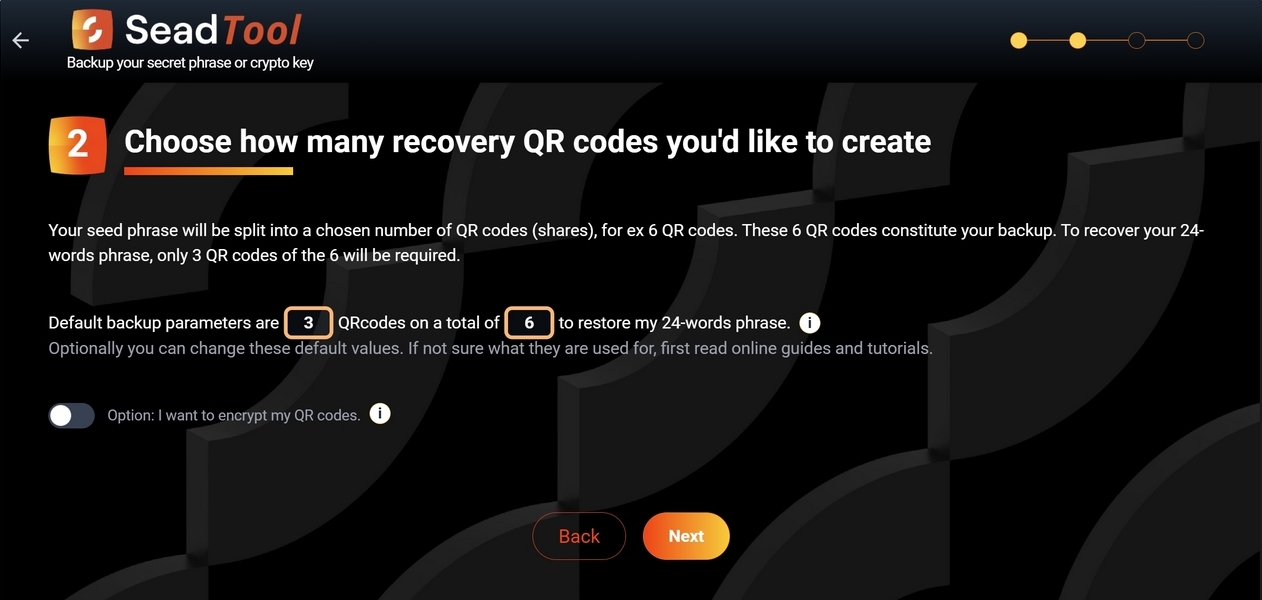
Step 3: Encrypting QR Codes (Optional)
You can add an extra layer of security by encrypting your QR codes using the AES-256 algorithm:
- Toggle the encryption option to ON.
- Enter a secure password in the password field (minimum 8 characters, including uppercase, lowercase, numbers, and special characters). Confirm the password in the second field.
A password strength meter will display below the input field. Remember this password, as it is required for restoration if encryption is enabled.
Click Next to proceed to Step 4.
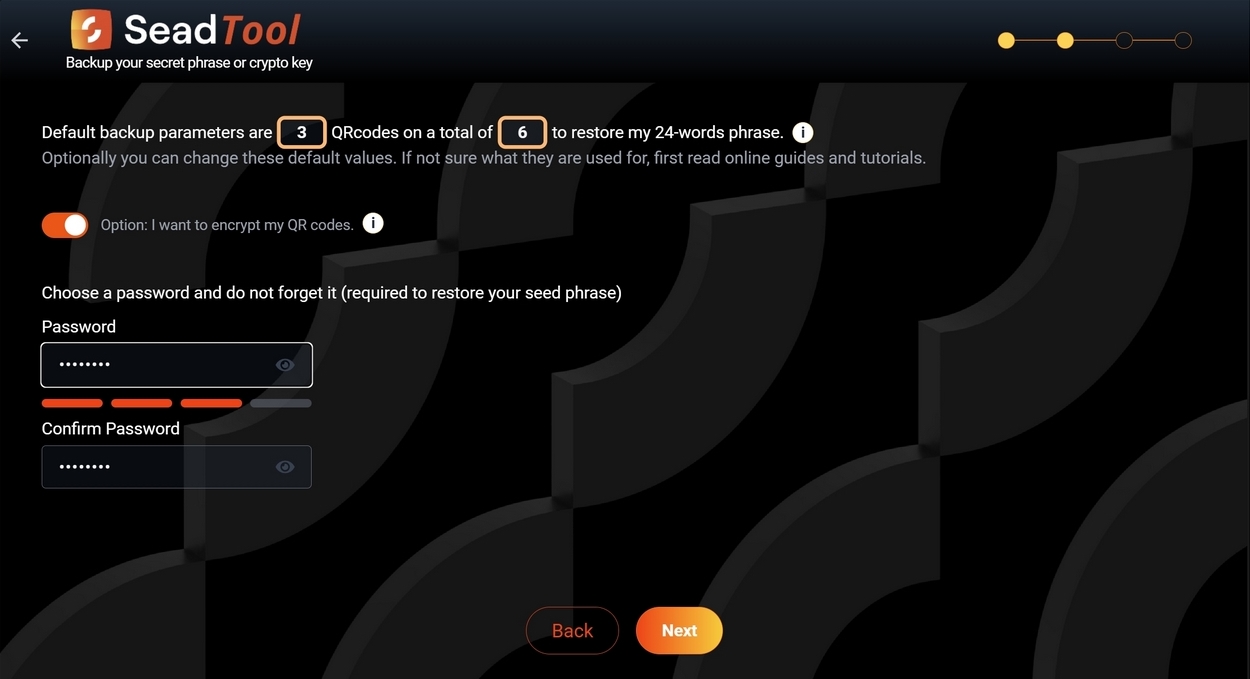
Step 4: Entering Your Seed Phrase
Enter your seed phrase carefully, typing the words in the correct order. Use the Tab or Shift+Tab keys to navigate between fields.
If a word is not part of the standard BIP39 list, the tool will highlight it in red and suggest the closest match. You may use a seed phrase of any length, but non-BIP39-compliant phrases will trigger a warning pop-up.
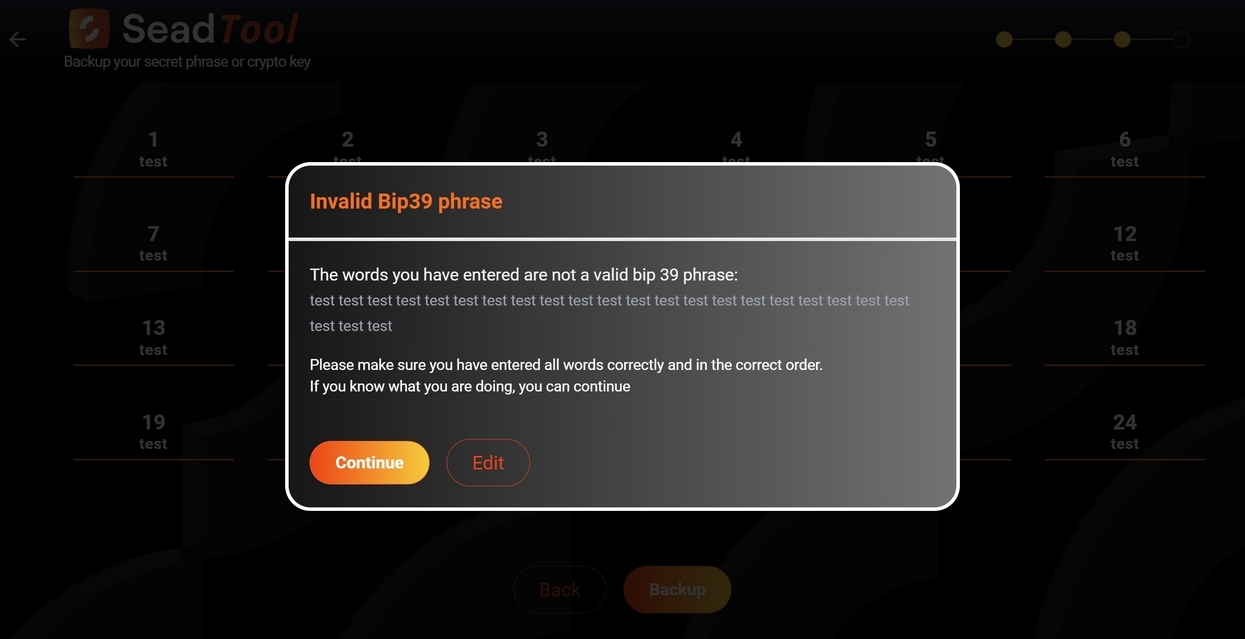
Click Continue to move to Step 5 or Edit to make corrections.
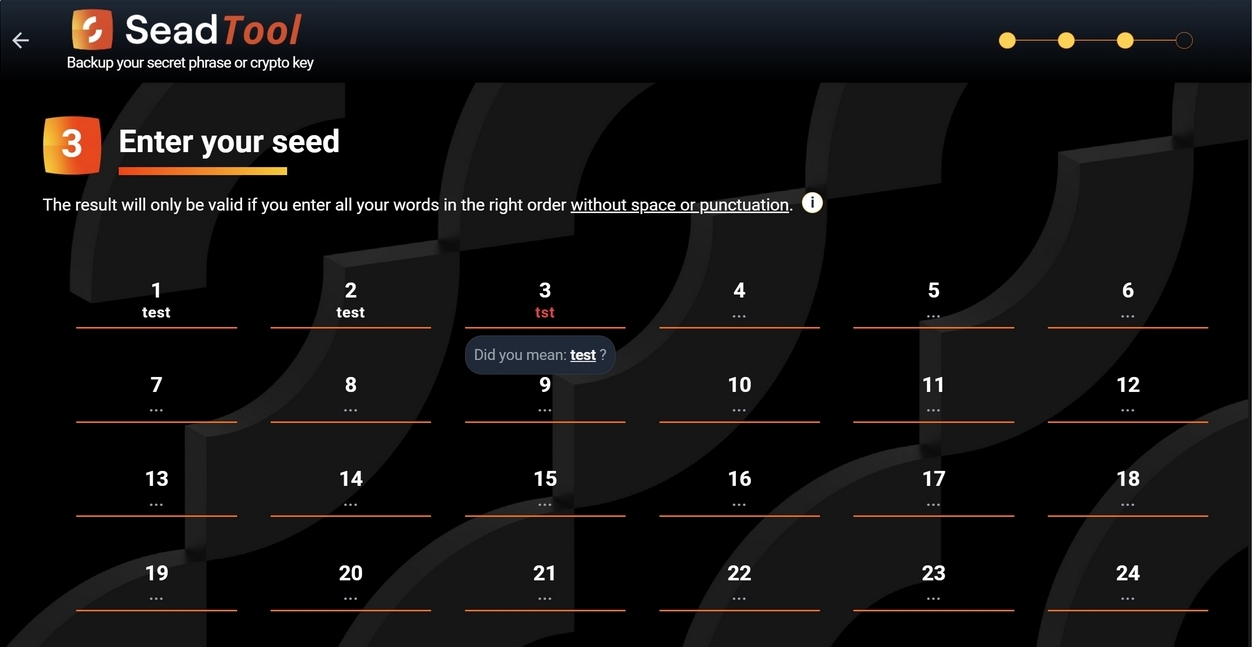
Step 5: Generating Your QR Codes
Once your seed phrase is entered correctly, click the Backup button to generate the QR codes. The Sead Tool uses cryptographic algorithms to split your seed phrase into the chosen number of QR codes.
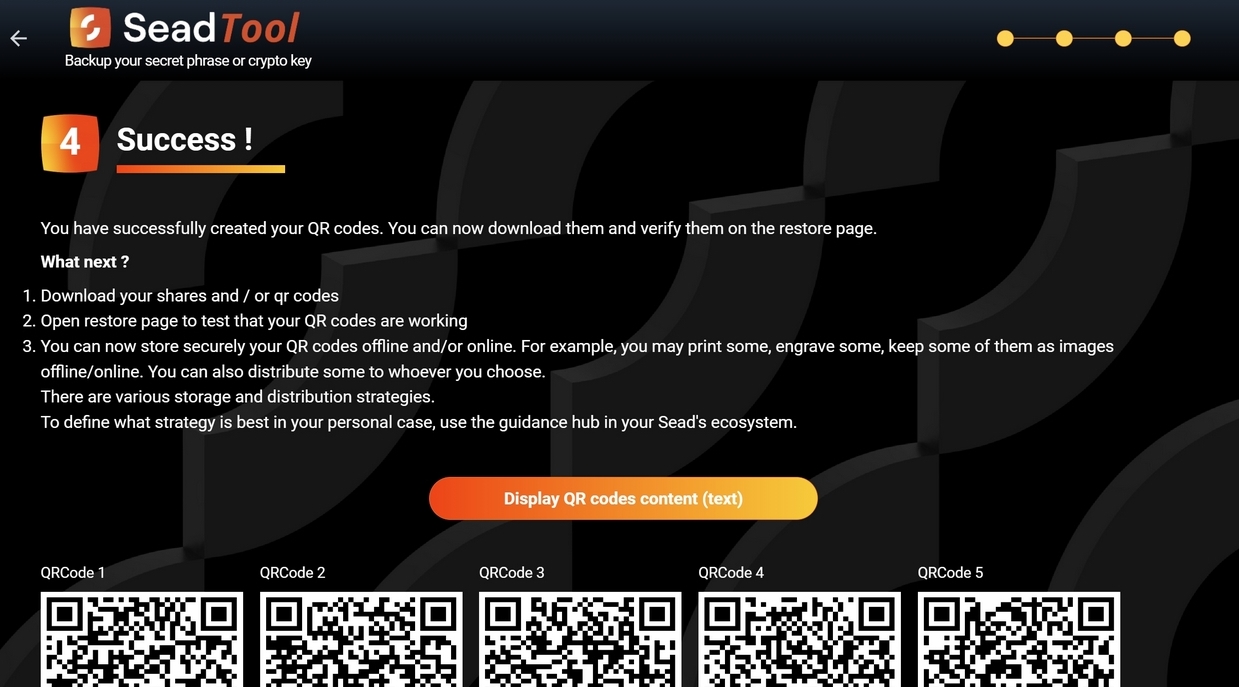
After generation, the QR codes will appear on the screen. You can view the text content of each QR code by clicking Display QR codes content (text).
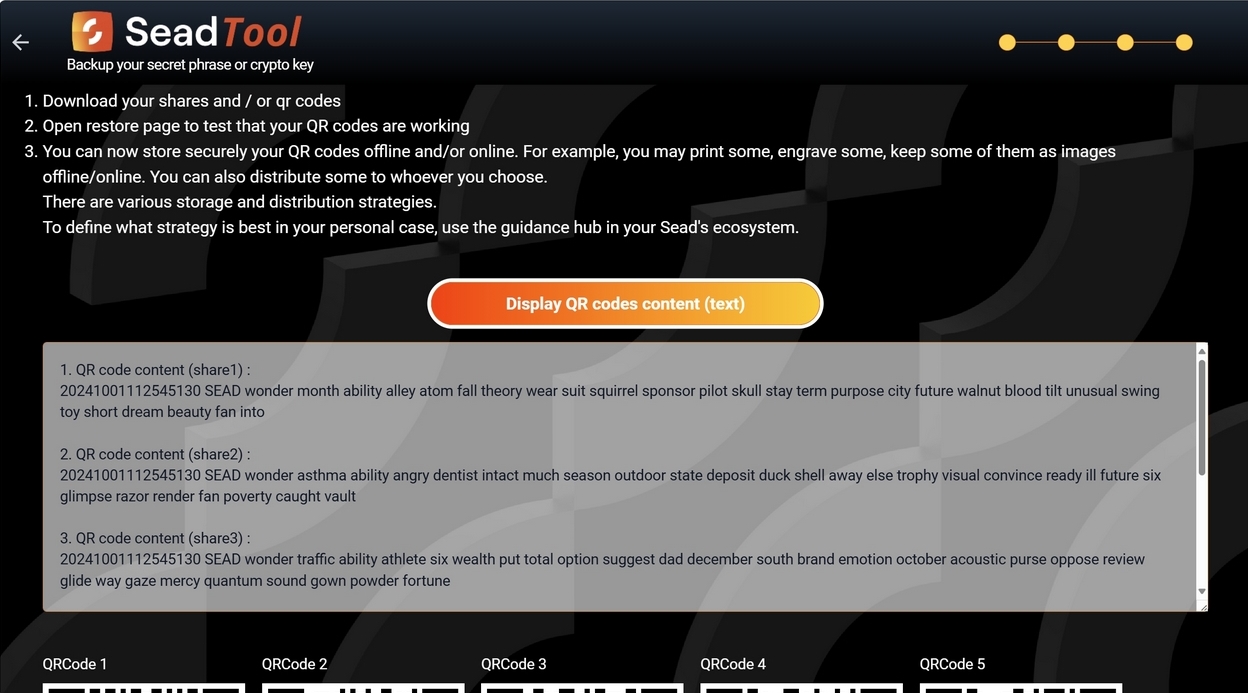
Note that QR codes will be displayed on multiple lines depending on your screen’s width. Scrolling down displays additional buttons:
- Click DOWNLOAD ALL to download a ZIP file containing all QR codes in PNG format.
- Click DOWNLOAD under each QR code to save individual QR codes.
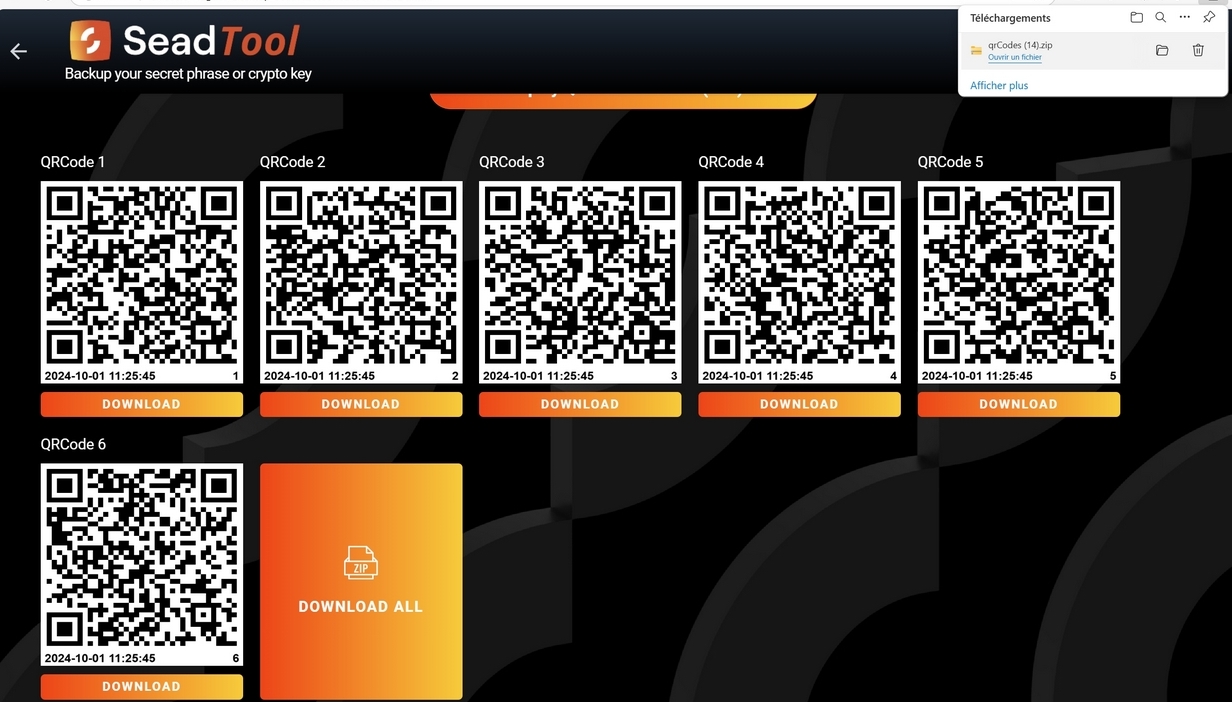
What’s Next?
Take time to read our guidance Hub’s advices and recommendations, blogs and best practices to define for your personal case what would the best strategy be to preserve and store your QR codes.
QR codes are unique in that they can be be kept at the same time either in a physical format, offline in cold storage and also in an electronic format (image file), stored on multiple devices and/or online.
You can duplicate your QR codes to infinity. You may distribute multiple copies of the same QR code to different people.
To store the QR codes any combination is possible: some QR could be physically hidden in your garden engraved on a metal plate for example, some QR code could be stored digitally on your online Sead safe, another QR one could be a sticker on your bike, etc.
The choice of how, where, in how many copies, each QR code should be preserved and distributed depends on your very personal situation and personal choices.
Nota bene: If encrypted, ensure the password is stored safely.
You might like
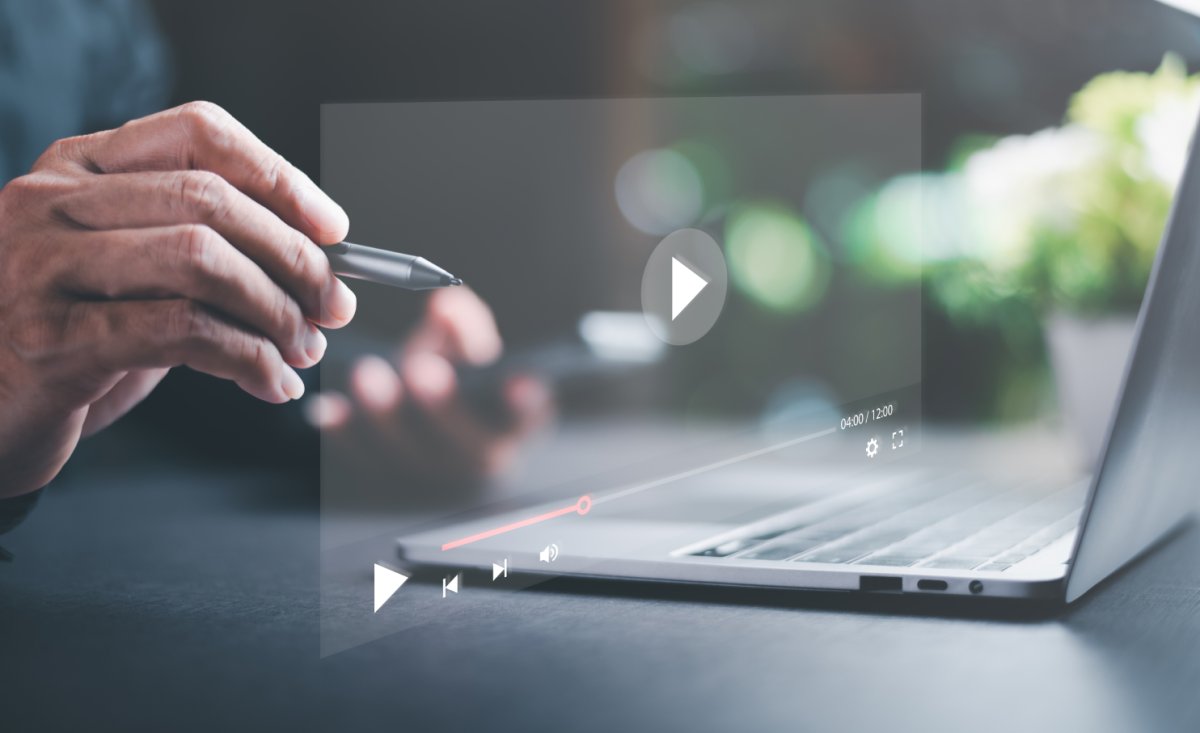

Sead Tool Restore
Step by step Sead Tool tutorial explaining how to backup and how to restore your seed phrase